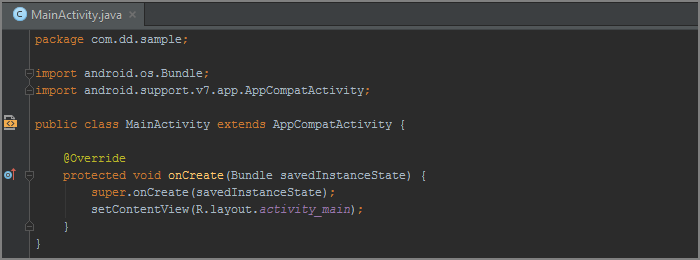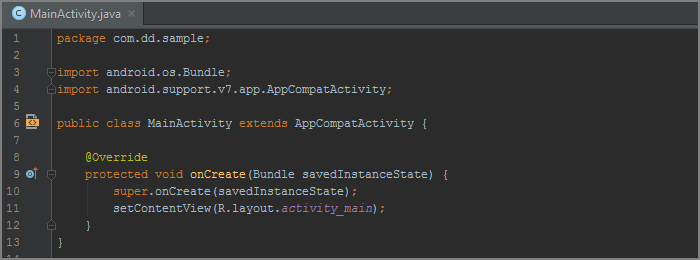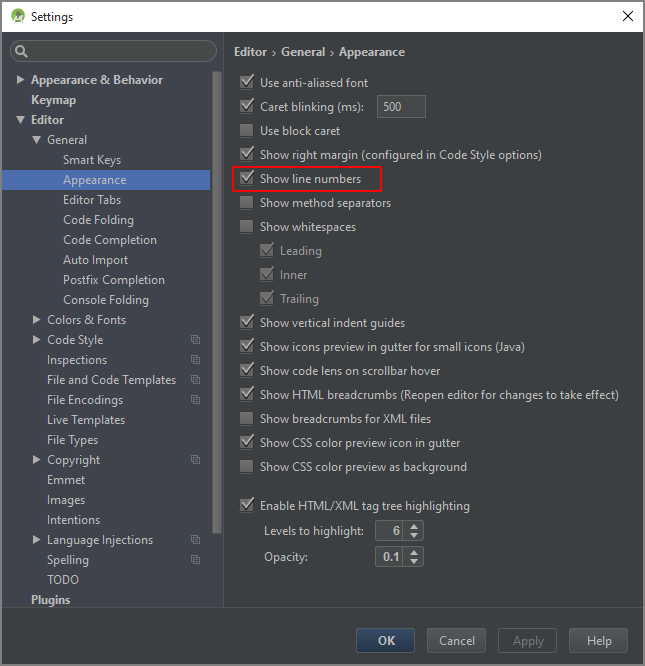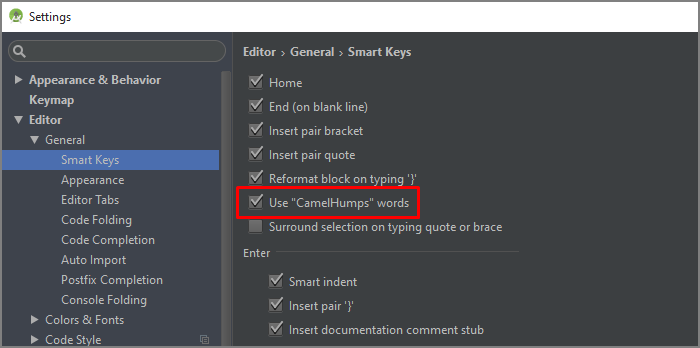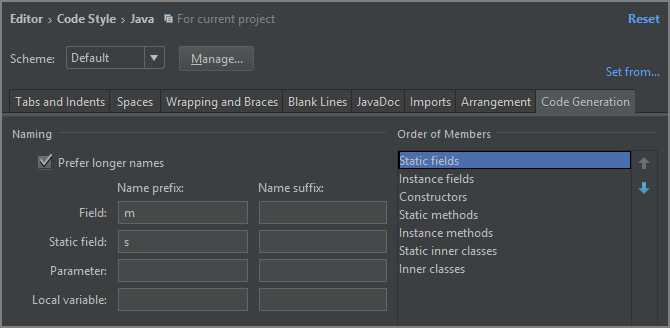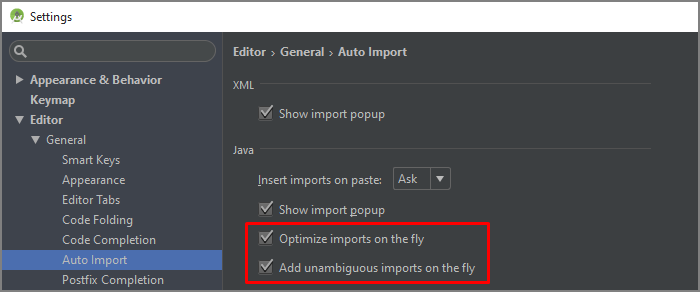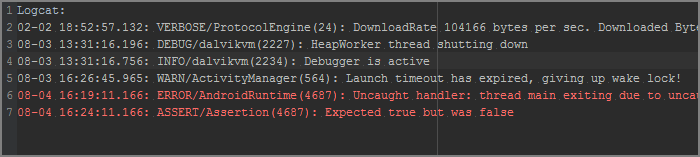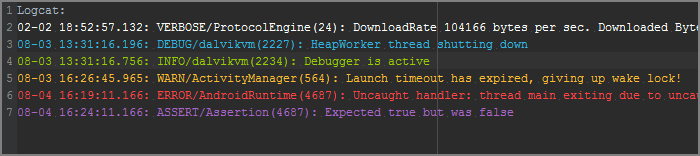Configuring Android Studio
Configuring Android Studio
Intro
Android Studio has a cool feature to Import and Export settings. So during installation of new Android Studio version I usually import my previous settings. But recently a bad thing happened to me - I have lost my Android Studio settings file.
My advice to you: always keep backup of your Android Studio settings file somewhere on the cloud.
And since I am configuring my Android Studio from scratch anyway, below are some things which may be useful for you.
Show line numbers
When I first fired up Android Studio and started using it, one of the first things I wanted to do was to be able to see line numbers within the file. I was always curious why this thing is not turned on by default?
To do so
- In toolbar menu select File|Settings
- Choose Editor|General|Appearance
- Tick on Show line numbers
Camel humps
Android Studio doesn’t respect ‘Camel Humps’ words when you navigate through your code with pressed Ctrl+Left/Right arrow keys.
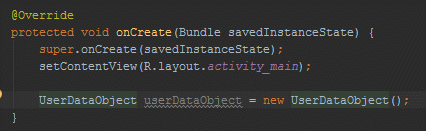

To do so
- In toolbar menu select File|Settings
- Choose Editor|General|Smart Keys
- Tick on Use ‘Camel Humps’ words
Note: if you still want to select whole word on mouse double click go to
- In toolbar menu select File|Settings
- Choose Editor|General
- Remove tick on ‘Honor Camel Humps words settings when selecting on double click’
Field naming conventions
I am usually following field naming conventions from Android Code Style Guidelines for Contributors. There is one thing which Android Studio can automatically do for us - generate field name prefix for:
- Non-public, non-static field names start with m.
- Static field names start with s.
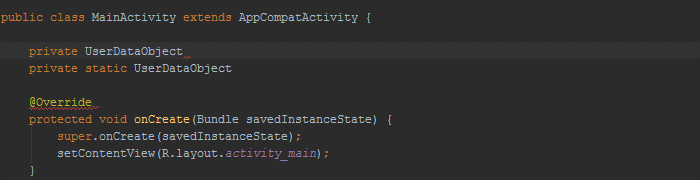
To do so
- In toolbar menu select File|Settings
- Choose Editor|Code Style|Java
- Select Code Generation tab
- Add m prefix for field and s prefix for static field
Imports on the fly
In Android Studio there are shortcuts to auto import or clean-up non used imports. But we live in 2015 right? Those things should be done on the fly.
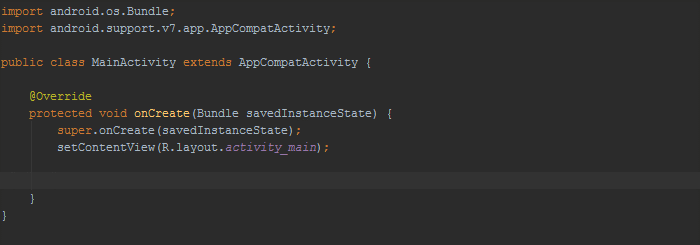
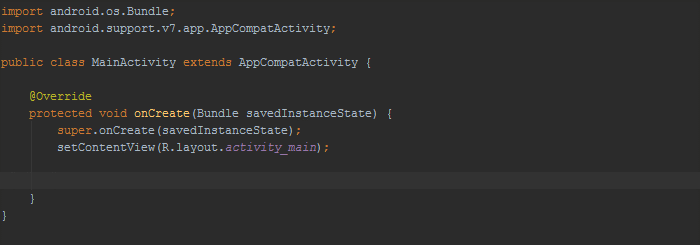
To do so
- In toolbar menu select File|Settings
- Choose Editor|General|Auto Import
- Tick on Optimize imports on the fly
- Tick on Add unambiguous imports on the fly
Android log colors
With default Darcula theme Logcat highlighting I am not able to recognize type of log.
I prefer to use bright colors from plain old Android Holo theme.
To do so
- In toolbar menu select File|Settings
- Choose Editor|Colors & Fonts|Android Logcat
- Change all colors to ‘Holo’

출처 : https://medium.com/google-developer-experts/configuring-android-studio-4aa4f54f1153#.h25pwwsfd